As we approach the launch of our third season, we decided to thank our loyal fans by releasing some surprises which have the sole purpose to ease entertainment access. The first gift which I am going to announce, aims to make our podcast readily available to any device over the air. So without further ado, we are proud to announce that our RSS Feed has officially gone live. The RSS Feed gives the user the availability to download or stream our show without the need to access our website, with a simple touch of a button. This feature is available for all Android, Apple, and Windows products, and below we will explain how to set up your Android, iTunes, or Zune systems
1. Android Devices
- Open the Android Market, download and install the BeyondPod App.
- Once ready, open it, skip the intro. until you reach the podcast list.
- Press the menu button (or the equivalent button that launches the sub menu) and click on 'Add Feed'
- When the new page appears input this link 'https://www.someguysonemic.com/rss.php' and click on the search icon
- After setting up your preferences click on save and go out to the main menu
- You will now see our podcast in the main list, and if you click our icon you will get the full episode list that you can stream or download. Any new episode will automatically show up without the need to do anything
2. iTunes
- Launch iTunes and log in using your iTunes store credentials
- Click on this link here
- Click on 'View in iTunes'
- Once our show pops up on iTunes simply click on 'Subscribe'
- Take some time to Rate our podcast.
3. iTunes (manual feed)
- Launch iTunes and log in using your iTunes store credentials
- On the top toolbar click on 'Advance'
- Click on 'Subscribe to a Podcast…'
- When the pop up appears input this link, 'https://www.someguysonemic.com/rss.php' and hit ok
- Some Guys One Mic Radio Show will now be added to your 'Podcasts' section on the left
- Right Click on our icon and choose 'View all available episodes', and then click on the icon. Now you have a full list of all the shows available to stream and download. Any new episode will automatically show up without the need to do anything.
4. Zune
- Launch Zune and log in to the Zune Market place using your credentials
- Click on 'Collection' and then 'Podcasts'
- At the bottom there is a pink box that say 'Add Podcast'
- Click on it and input this link 'https://www.someguysonemic.com/rss.php' and hit ok
- Some Guys One Mic Radio Show will now be added to your 'Podcasts' section.
- Click on our icon and you'll have the full list of all the shows available to stream and download. Any new episode will automatically show up without the need to do anything.
The podcast is also available on the leading Podcast directories including Pod Ferret, Podblaze, Blackberry Podcasts, and more.
Bear in mind that these devices have to be connected to the internet to be able to access these features. Apple products just need to be synced to the PC using the iTunes store credentials to be set up.